Frontend JavaScript performance testing: A comprehensive guide
Frontend JavaScript performance testing: A comprehensive guide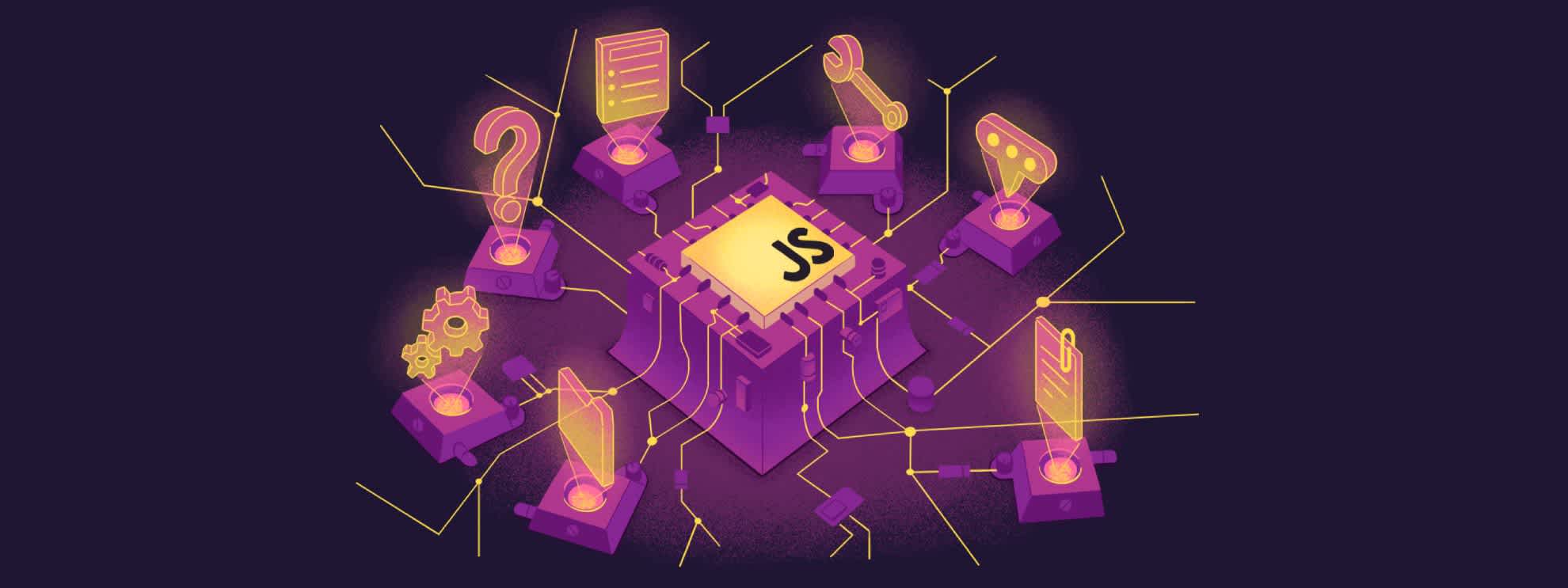
When a page pauses for even a quarter-second users feel it, and many will tab away before the spinner stops. Front-end performance testing lets us spot those delays on our own machines instead of reading about them in support tickets.
The browser runs JavaScript, layout, painting, and every user interaction on a single main thread. If one task takes too long, everything else queues up behind it. A function that finishes in a few milliseconds during a local benchmark can still stall the interface once real data, animations, and user clicks pile on.
A solid test routine usually starts with the browser’s high-resolution timers so you can measure work in realistic conditions. Next, small synthetic benchmarks with a library like Benchmark.js show how code behaves under repeat runs. Chrome DevTools then gives a flame-chart view of what actually blocks the main thread. Finally, production data from Sentry confirms whether the same hotspots appear for real users on real devices.
The goal is straightforward: release code that feels quick on modern devices and ten-year-old hand-me-downs alike, and keep your users focused on what your app does, not how long it takes to respond.
Basic timing methods in the browser
Modern browsers provide several built-in APIs for measuring performance. These methods give you precise timing information without requiring external libraries.
performance.now()
performance.now()The most precise timing method is performance.now(), which returns a high-resolution timestamp. Unlike Date.now(), this method is designed specifically for performance measurement and provides sub-millisecond precision.
const start = performance.now();
// Your code to test
for (let i = 0; i < 1000000; i++) {
Math.sqrt(i);
}
const end = performance.now();
const duration = end - start;
console.log(`Operation took ${duration} milliseconds`);console.time()
console.time()For quick timing setup, browsers include console.time() and console.timeEnd(). These methods automatically calculate and display the elapsed time in the browser console.
console.time('heavy-calculation');
// Your code to test
for (let i = 0; i < 1000000; i++) {
Math.sqrt(i);
}
console.timeEnd('heavy-calculation');When you run this code, the browser console will display something like heavy-calculation: 15.234ms. This approach is particularly useful during development because it requires minimal setup and provides immediate feedback.
While these timing methods work well for quick measurements during development, they have limitations. Running a function once doesn’t account for variations in execution time caused by browser optimizations, garbage collection, or other background processes. For more reliable results, you need to run tests multiple times and analyze the data statistically.
Benchmarking tools for JavaScript
JavaScript benchmarking tools run tests multiple times, handle statistical analysis, and account for the many variables that can affect performance in browser environments.
These tools help you compare different approaches to solving the same problem and verify that an optimization actually improves performance.
Benchmark.js
Benchmark.js is a library that runs your code multiple times, handles statistical analysis, and accounts for browser-specific optimizations that can skew single-run measurements.
Benchmark.js automatically determines how many times to run each test to get statistically significant results.
Use Benchmark.js when you need to make informed decisions about which implementation to use in performance-critical code.
To set up a simple comparison between array iteration methods with Benchmark.js, create an index.html with the code below:
<!DOCTYPE html>
<html>
<head>
<script src="https://cdn.jsdelivr.net/npm/lodash@4.17.21/lodash.min.js"></script>
<script src="https://cdn.jsdelivr.net/npm/benchmark@2.1.4/benchmark.js"></script>
</head>
<body>
<script>
const results = document.createElement('div');
results.id = 'results';
document.body.appendChild(results);
// Create test data
const numbers = Array.from({length: 10000}, (_, i) => i);
// Create a benchmark suite
const suite = new Benchmark.Suite();
// Add tests to the suite
suite
.add('for loop', function() {
let sum = 0;
for (let i = 0; i < numbers.length; i++) {
sum += numbers[i];
}
return sum;
})
.add('forEach', function() {
let sum = 0;
numbers.forEach(num => sum += num);
return sum;
})
.add('reduce', function() {
return numbers.reduce((sum, num) => sum + num, 0);
})
.on('cycle', function(event) {
console.log(String(event.target));
results.innerHTML += '<p>' + String(event.target) + '</p>';
})
.on('complete', function() {
const fastest = this.filter('fastest').map('name');
console.log('Fastest is ' + fastest);
results.innerHTML += '<p><strong>Fastest: ' + fastest + '</strong></p>';
})
.run({ 'async': true });
</script>
</body>
</html>This example compares three different ways to sum an array of numbers. Benchmark.js runs each test several times and provides detailed statistics about performance.
Open this file in a browser to trigger the test. The results will show something like for loop x 2,431 ops/sec ±1.23%, indicating that the for loop version can execute 2,431 operations per second with a margin of error of 1.23%.
The library handles many complexities automatically. It warms up the JavaScript engine before measuring, runs enough iterations to get reliable statistics, and accounts for garbage collection pauses that might affect individual runs.
You can also test DOM manipulation performance. Replace the JavaScript in the previous example with this code to measure how different methods of updating the interface compare:
const results = document.createElement('div');
results.id = 'results';
document.body.appendChild(results);
const container = document.createElement('div');
container.id = 'test-container';
document.body.appendChild(container);
const suite = new Benchmark.Suite();
const items = Array.from({length: 100}, (_, i) => `Item ${i}`);
suite
.add('innerHTML', function() {
container.innerHTML = items.map(item => `<div>${item}</div>`).join('');
})
.add('createElement + appendChild', function() {
container.innerHTML = ''; // Clear previous content
items.forEach(item => {
const div = document.createElement('div');
div.textContent = item;
container.appendChild(div);
});
})
.add('documentFragment', function() {
container.innerHTML = ''; // Clear previous content
const fragment = document.createDocumentFragment();
items.forEach(item => {
const div = document.createElement('div');
div.textContent = item;
fragment.appendChild(div);
});
container.appendChild(fragment);
})
.on('cycle', function(event) {
console.log(String(event.target));
results.innerHTML += '<p>' + String(event.target) + '</p>';
})
.on('complete', function() {
const fastest = this.filter('fastest').map('name');
console.log('Fastest is ' + fastest);
results.innerHTML += '<p><strong>Fastest: ' + fastest + '</strong></p>';
})
.run({ 'async': true });This type of testing helps you understand how different DOM manipulation strategies perform in real browsers. The results often reveal significant performance differences that aren’t obvious from reading code alone.
JS Benchmark
JS Benchmark is a web-based platform for creating and sharing JavaScript performance tests. It allows you to write test cases in your browser and compare their performance across different JavaScript engines and versions.
The platform offers two main modes for performance testing: Benchmark and Repl.
The Benchmark mode provides comprehensive performance testing with operations per second measurements. You can set up multiple test cases to compare different approaches:
// Setup (creates test data)
return Array.from({length: 1000}, (_, i) => i);
// Test Case 1: indexOf method
const index = DATA.indexOf(500);
const result = index !== -1 ? DATA[index] : undefined;
// Test Case 2: find method
DATA.find(x => x === 500);
// Test Case 3: for loop
let result;
for (let i = 0; i < DATA.length; i++) {
if (DATA[i] === 500) {
result = DATA[i];
break;
}
}The benchmark results reveal significant performance differences:
forloop: 2,520,700 ops/sec (slowest)indexOfmethod: 14,321,181 ops/sec (fastest)findmethod: 2,832,610 ops/sec
JS Benchmark Results
The Repl mode provides simple time markers for quick measurements. You can wrap code sections with TIME() calls to measure execution duration:
TIME('Array Creation');
const arr = Array.from({length: 1000}, (_, i) => i);
TIME('Array Creation');
TIME('Find Operation');
const result = arr.find(x => x === 500);
TIME('Find Operation');
LOG('Found result:', result);JS Benchmark Time Repl Interface
This approach shows execution times in milliseconds and is perfect for quick debugging or understanding where time is being spent in your code. In our test, array creation took 0.100ms while the find operation took 0.200ms.
The platform is useful for quick comparisons and sharing performance test results with team members. You can create test suites that compare various techniques for solving the same problem, and the results are automatically formatted with statistical information, including operations per second and confidence intervals.
JS Benchmark also maintains a database of community-contributed tests, making it a valuable resource for learning about performance characteristics of different JavaScript patterns and libraries.
Chrome DevTools performance profiling
Chrome DevTools gives you a detailed view of how your entire application performs. The Performance tab shows you exactly where time is spent during page loading, user interactions, and ongoing operations.
Recording a performance profile
To start profiling your application:
Open Chrome DevTools and navigate to the Performance tab.
Click the Record button (circular icon).
Interact with your application or let it run for a few seconds.
Stop recording to see a detailed timeline of all activity.
Chrome DevTools with Performance tab open, showing the main profiling interface with the record button
Understanding the timeline view
The timeline view displays several tracks that work together to give you a complete picture of application performance.
The Main thread track displays JavaScript execution, style calculations, and layout operations. The Frames track indicates when the browser painted new frames to the screen.
JavaScript execution appears as yellow blocks on the main thread. Longer blocks indicate functions that took more time to run.
Chrome DevTools Performance tab showing a completed recording with the main timeline, highlighting JavaScript execution blocks in yellow and rendering work in purple
When you click on a block, DevTools shows you the call stack and lets you navigate to the specific function that was running.
Red indicators on the timeline mark frames that took longer than 16.67 milliseconds to render (60 FPS), which can cause visible stuttering in animations. These “long tasks” are particularly important to identify because they directly impact user experience.
Chrome DevTools Performance tab with a long task highlighted, showing the red indicator and the call stack panel displaying which functions contributed to the delay
Analyzing performance data
The Chrome DevTools Lighthouse audit feature provides automated performance recommendations. While not as detailed as manual profiling, Lighthouse quickly identifies common performance problems and suggests specific improvements.
Chrome DevTools Lighthouse tab showing performance audit results with scores for different metrics like First Contentful Paint and Largest Contentful Paint
Monitoring frontend performance with Sentry
While development tools help you identify and fix performance problems during development, production monitoring tools like Sentry help you understand how your applications perform for real users in real environments.
Sentry’s frontend performance monitoring automatically tracks key metrics like page load times, largest contentful paint, and cumulative layout shift. It also captures custom performance measurements and traces JavaScript execution to help identify bottlenecks.
Creating a deliberately slow web page for testing
To demonstrate Sentry’s performance monitoring in action, let’s create a web page with intentional performance problems. This example will help you understand how different issues appear in profiling tools and how to identify them in real applications.
<!DOCTYPE html>
<html lang="en">
<head>
<meta charset="UTF-8">
<meta name="viewport" content="width=device-width, initial-scale=1.0">
<title>Performance Test Page</title>
</head>
<body>
<h1>Performance Testing Demo</h1>
<button onclick="simulateCheckout()">Simulate E-commerce Checkout</button>
<div id="status"></div>
<script>
// Simulate a realistic e-commerce checkout with multiple performance bottlenecks
function simulateCheckout() {
document.getElementById('status').textContent = 'Processing checkout...';
const start = performance.now();
// Step 1: Validate cart (fast)
console.time('Validate Shopping Cart');
for (let i = 0; i < 1000; i++) {
Math.random() * 100;
}
console.timeEnd('Validate Shopping Cart');
// Step 2: Process payment (slow - simulates external API)
console.time('Process Payment');
const paymentStart = performance.now();
while (performance.now() - paymentStart < 800) {
// Blocking operation to simulate slow API
Math.sqrt(Math.random() * 10000);
}
console.timeEnd('Process Payment');
// Step 3: Update inventory (medium speed with database simulation)
console.time('Update Inventory');
const dbStart = performance.now();
while (performance.now() - dbStart < 300) {
// Simulate DB work
for (let i = 0; i < 10000; i++) {
Math.random() * i;
}
}
console.timeEnd('Update Inventory');
// Step 4: Send confirmation email (fast)
console.time('Send Confirmation Email');
setTimeout(() => {
console.timeEnd('Send Confirmation Email');
const totalDuration = performance.now() - start;
document.getElementById('status').textContent =
`Checkout completed in ${totalDuration.toFixed(2)}ms. Check console for timing details.`;
}, 50);
}
</script>
</body>
</html>This page has several performance bottlenecks. The payment processing function blocks the main thread to simulate a slow external API call. The inventory update simulates database operations with computational work. While these operations complete, they create performance issues that would be problematic in a real applicat
ion.
When you profile this page in Chrome DevTools, you’ll see these problems clearly in the timeline. The payment processing appears as a long yellow block on the main thread, making the entire page unresponsive. The database simulation shows up as repeated computational work that could be optimized.
Setting up Sentry for your project
To add Sentry performance monitoring for JavaScript to our test page, follow these steps:
Sign up for a Sentry account.
Create a new project by clicking Create Project.
Choose Browser JavaScript as your platform, and give your project a name. Click Create Project and then Configure SDK when prompted.
Create a Sentry JavaScript project
After creating the project, Sentry will provide you with a data source name (DSN), a unique identifier that tells the Sentry SDK where to send events.
Get the DSN for your Sentry project
Include the Sentry error and tracing bundle in your HTML page, above the existing script:
<script src="https://browser.sentry-cdn.com/10.17.0/bundle.tracing.min.js"></script>Once the SDK is loaded, initialize Sentry with your DSN and performance tracing settings at the top of your main JavaScript <script>:
Sentry.init({
dsn: "YOUR_DSN_HERE", // Replace with your actual DSN
tracesSampleRate: 1.0, // Capture 100% of transactions for performance monitoring
replaysSessionSampleRate: 0.1, // Capture 10% of sessions for replay
replaysOnErrorSampleRate: 1.0, // Capture 100% of sessions with errors
});Adding performance instrumentation
Update the checkout function from the previous example to include Sentry performance tracking.
Replace the existing main JavaScript <script> with this code:
<script>
// Initialize Sentry
Sentry.init({
dsn: "YOUR_DSN_HERE", // Replace with your actual DSN
tracesSampleRate: 1.0,
replaysSessionSampleRate: 0.1,
replaysOnErrorSampleRate: 1.0,
});
function simulateCheckout() {
document.getElementById('status').textContent = 'Processing checkout...';
// Create a parent span for the entire checkout process
Sentry.startSpan({
name: "E-commerce Checkout Process",
op: "ui.action.click",
attributes: {
"checkout.type": "express",
"user.tier": "premium",
"cart.value": 149.99,
"cart.items": 3
}
}, (span) => {
// Step 1: Validate cart (fast)
Sentry.startSpan({
name: "Validate Shopping Cart",
op: "function",
attributes: {
"validation.items": 3,
"validation.result": "valid"
}
}, () => {
// Quick validation
for (let i = 0; i < 1000; i++) {
Math.random() * 100;
}
});
// Step 2: Process payment (slow - simulates external API)
Sentry.startSpan({
name: "Process Payment",
op: "http.request",
attributes: {
"payment.method": "credit_card",
"payment.amount": 149.99,
"payment.currency": "USD",
"payment.provider": "stripe"
}
}, (paymentSpan) => {
// Simulate slow payment processing
const start = performance.now();
while (performance.now() - start < 800) {
// Blocking operation to simulate slow API
Math.sqrt(Math.random() * 10000);
}
// Add dynamic attributes after the operation completes
paymentSpan.setAttribute("payment.status", "success");
paymentSpan.setAttribute("payment.transaction_id", "txn_" + Date.now());
});
// Step 3: Update inventory (medium speed with database simulation)
Sentry.startSpan({
name: "Update Inventory",
op: "db.query",
attributes: {
"db.operation": "UPDATE",
"db.table": "inventory",
"db.rows_affected": 3
}
}, (dbSpan) => {
// Simulate database operations
const start = performance.now();
while (performance.now() - start < 300) {
// Simulate DB work
for (let i = 0; i < 10000; i++) {
Math.random() * i;
}
}
dbSpan.setAttribute("db.duration_ms", performance.now() - start);
});
// Step 4: Send confirmation email (fast)
Sentry.startSpan({
name: "Send Confirmation Email",
op: "email.send",
attributes: {
"email.recipient": "customer@example.com",
"email.template": "checkout_confirmation",
"email.provider": "sendgrid"
}
}, (emailSpan) => {
// Quick email operation
setTimeout(() => {
emailSpan.setAttribute("email.status", "sent");
emailSpan.setAttribute("email.message_id", "msg_" + Date.now());
}, 50);
});
// Final status update
setTimeout(() => {
span.setAttribute("checkout.status", "completed");
span.setAttribute("checkout.total_time_ms", performance.now());
document.getElementById('status').textContent = 'Checkout completed! Check Sentry dashboard for performance data.';
}, 1000);
});
}
// Add some breadcrumbs for context
Sentry.addBreadcrumb({
message: 'Demo page loaded',
level: 'info',
category: 'navigation'
});
</script>Here’s what we’re setting up:
Custom spans: We wrap each step of the checkout process in
Sentry.startSpan()to measure how long each operation takes.Detailed attributes: Each span includes metadata like payment amounts, user tiers, and operation results.
Nested tracking: Child spans show the relationship between different operations.
Understanding the instrumentation
The parent span wraps the entire checkout process in a span called “E-commerce Checkout Process” and includes metadata about the user and cart.
Each step of the process gets its own child span with specific operation types: function for validation, http.request for payment, db.query for inventory, and email.send for email operations.
Each span includes relevant attributes that help with debugging and filtering in the Sentry dashboard. Some attributes are static and set when the span is created, while dynamic attributes (such as transaction IDs and processing times) are added after operations complete. This creates a hierarchical view of your performance data, making it easy to see which specific operations are slow and why.
Viewing performance data in Sentry
Open the index.html file in the browser and click the button to create a traced transaction on Sentry. Navigate to your project’s Frontend performance dashboard in Sentry:
Sentry Frontend Performance dashboard showing the E-commerce Checkout Process transaction with performance metrics and charts
The main overview shows your “E-commerce Checkout Process” transaction alongside other performance metrics, with charts displaying transaction rates per minute and duration percentiles (p50, p75). You can see the checkout process is taking around 1.10 seconds to complete, with a performance score marked as “Poor 0”.
Clicking into the specific transaction gives you a detailed breakdown of performance over time. The Duration Breakdown chart shows when your checkout operations are running, and you can see individual transaction events listed with their timing data. The right panel displays key performance indicators like Apdex scores (measuring user satisfaction) and failure rates. Notice how the duration breakdown shows consistent 1.10s spikes, corresponding to our slow payment processing operations.
Transaction Summary page showing duration breakdown over time and individual transaction events
The real power of Sentry’s performance monitoring becomes clear in the detailed Waterfall view. Here you can see the complete trace of the checkout process, with each nested span displayed in a timeline format. The payment processing span stands out clearly, showing it took 800.10ms – nearly the entire duration of our checkout process. You can click on individual spans to see their attributes, including custom data like payment methods, amounts, and transaction IDs.
Detailed waterfall view showing the nested spans of the checkout process with the Process Payment span highlighted
The Performance page in Sentry shows trends over time, helping you identify whether checkout performance is improving or degrading as you make changes to your application. You can filter by different dimensions like browser, device type, or geographic location to understand how performance varies across your user base.
Best practices for frontend performance testing
Effective frontend performance testing requires understanding both technical measurement techniques and user experience principles. The goal is not just to make code run faster, but to create applications that feel fast and responsive to users.
Test in realistic conditions
When measuring performance, always test in conditions that match your users’ experiences. Development machines with fast processors and unlimited bandwidth don’t represent typical user environments. Use Chrome DevTools’ CPU throttling and network simulation features to test how your application performs on slower devices and connections.
Combine lab testing with real user monitoring
Real user monitoring provides the most accurate picture of application performance because it captures the full diversity of user environments and usage patterns. Tools like Sentry complement lab testing by showing you how your optimizations affect actual user experiences.
Prioritize perceived performance over absolute performance
Perceived performance often matters more than absolute performance. Users will tolerate longer loading times if you provide clear feedback about what’s happening. Progressive loading, skeleton screens, and optimistic updates can make applications feel faster even when the underlying operations take the same amount of time.
Consider the impact of development tools and dependencies
Consider the performance impact of your development tools and libraries. Heavy frameworks and large dependencies can overwhelm any optimizations you make to your application code. Regularly audit your bundle size and eliminate unnecessary code.
Treat performance testing as an ongoing process
Frontend performance testing is an ongoing process rather than a one-time activity. User expectations, browser capabilities, and application requirements all evolve over time. Establish monitoring and testing practices that can grow with your application and help you maintain good performance as you add new features and complexity.
By combining development-time profiling with production monitoring and user-focused optimization strategies, you can build frontend applications that not only perform well in tests but deliver excellent experiences to your users in the real world.
You will never be finished with performance testing
Skip performance tests and the user pain will eventually catch up. Keep your test suite handy, throttle those CPUs until the fans complain, and watch the real-user data roll in. When numbers drift or spikes appear, treat them as questions, not accusations.
Sentry can help with the answers. Our SDKs surface the slow spans, the unexpected layout shifts, and the checkout flows that only reproduce on a five-year-old Chromebook, so you don’t have to ship a hotfix at 2 a.m. Pair those insights with the bench-tools you met in this guide, and you’ll catch the regressions before your support inbox does.
Ship fast, measure often, and remember: a smooth user experience is the kindest feature you can deliver. See you in the traces.












