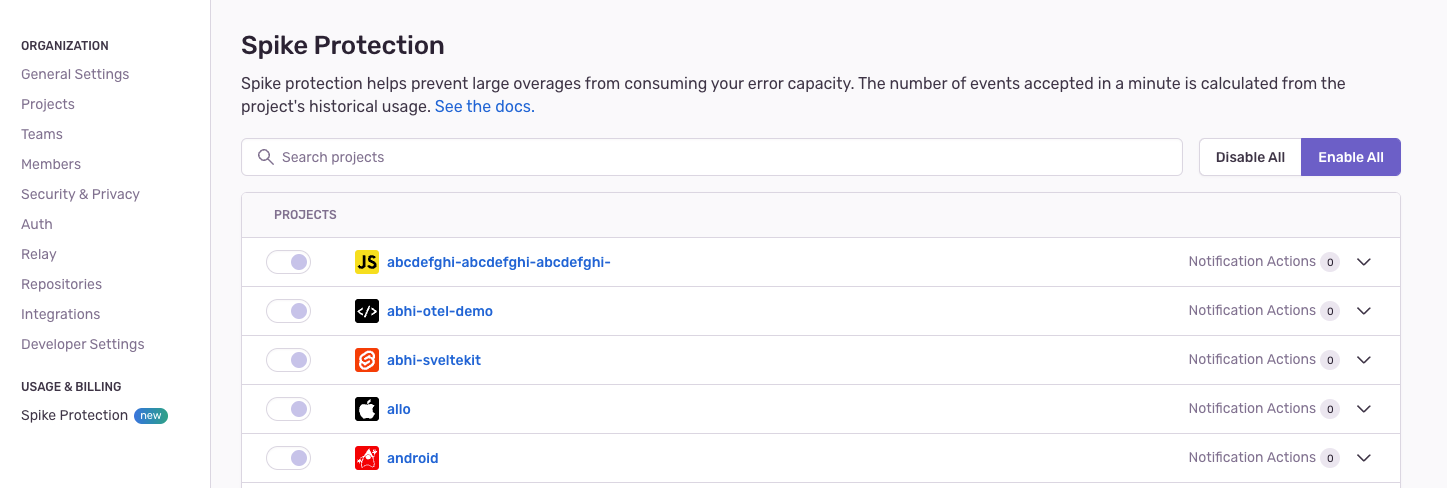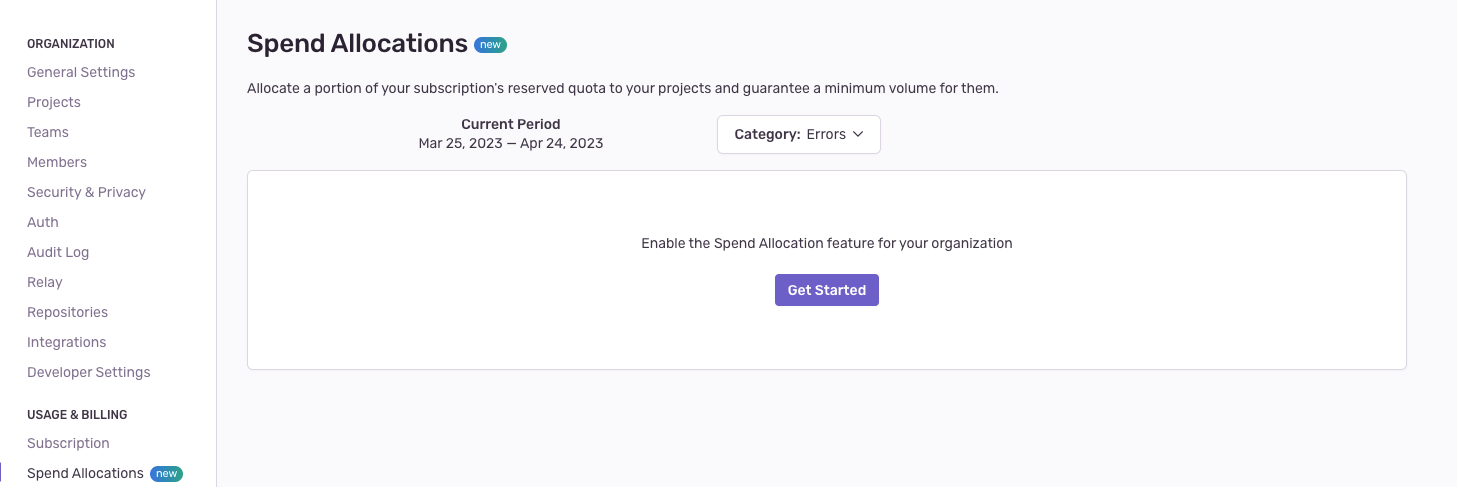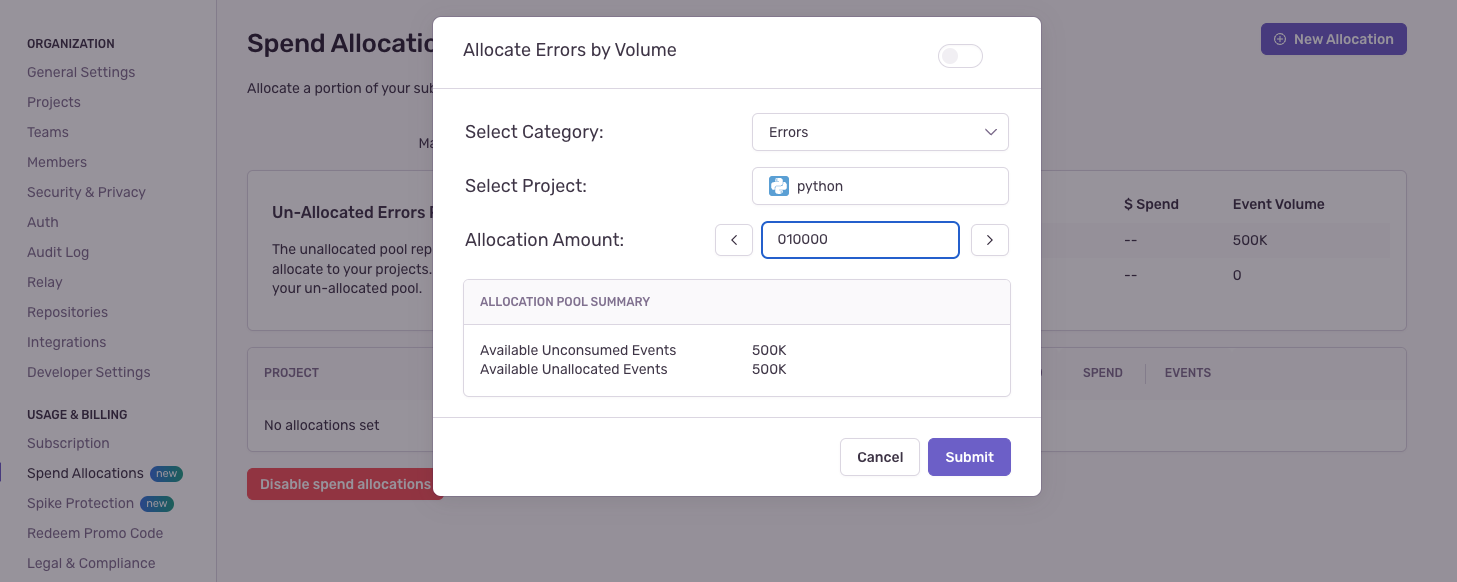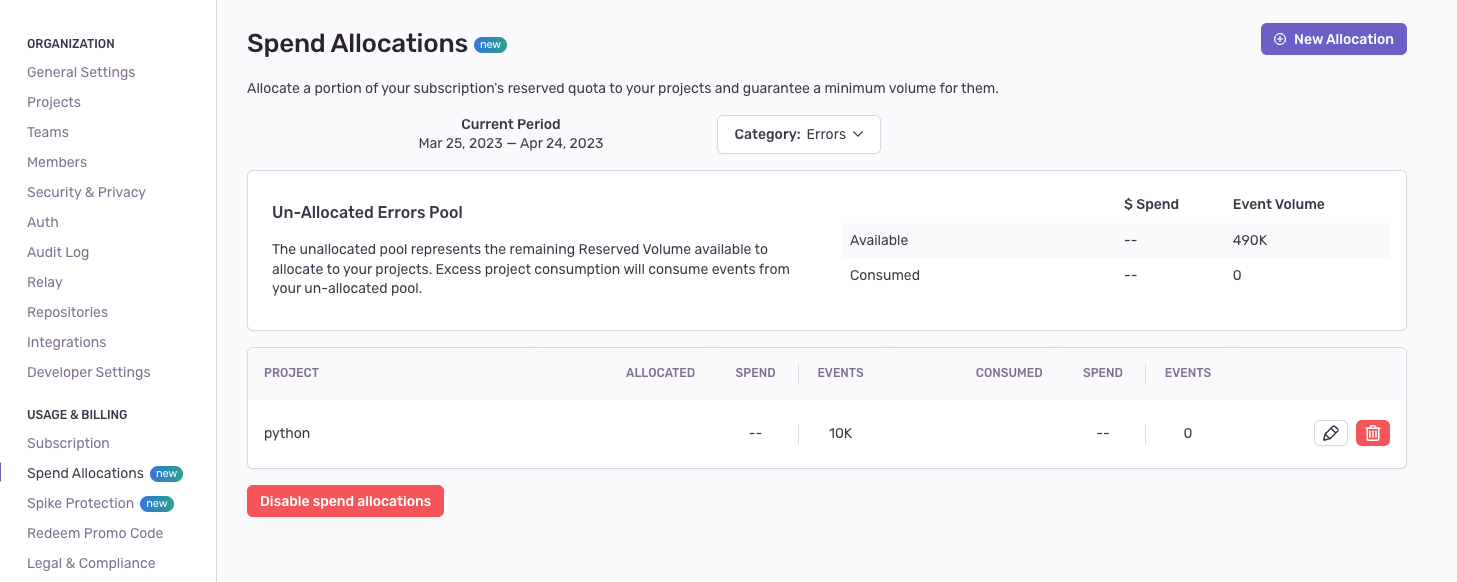Confidently Manage Multiple Projects with Sentry's New Spend Allocation and Spike Protection
Confidently Manage Multiple Projects with Sentry's New Spend Allocation and Spike Protection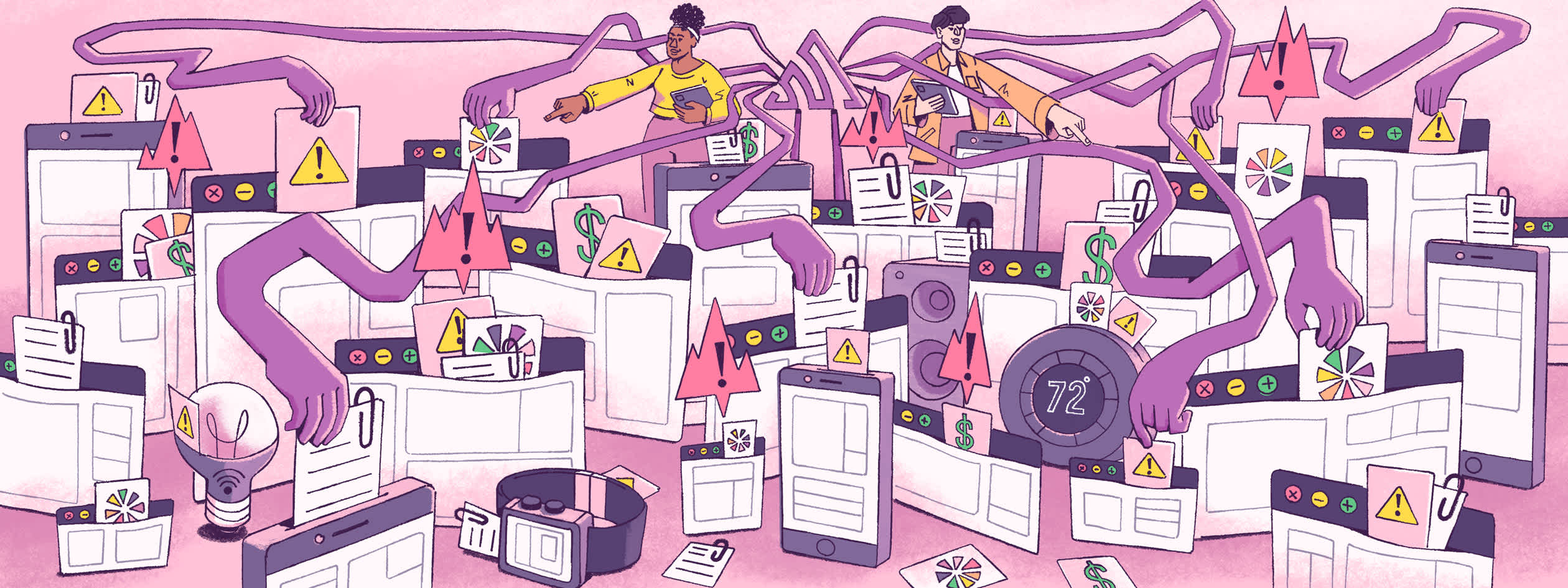
Today we’re announcing our new Spend Allocation feature and updates to Spike Protection, giving you more control over how your projects consume events.
While we’ve made it super easy for teams to add Sentry to their projects, we kept hearing from the community that they wanted more guardrails to ensure their noisy projects don’t eat through their event quota. So we built Spend Allocation and updated Spike Protection to make it easier for our largest customers to manage multiple projects and teams with different levels of event consumption.
Why
Depending on your plan, you have a reserved volume of events you can send to Sentry every month - go over that number, and Sentry starts dropping your events, and you lose visibility into your application health.
While we have tools to help manage your event consumption, such as Inbound Filters, Metric Alerts, and Rate Limits, we wanted to give you extra controls to ensure that if your team has an incident, you won’t be penalized for these unexpected events.
Enter Spend Allocation and improved Spike Protection.
The TL:DR; Spend Allocation lets you set minimum event thresholds per project across your reserved errors, transactions, and attachments - in real-time - so every project gets its fair share of quota. And our Spike Protection updates, like it sounds, protect you against unexpected and abnormal spikes in event volume.
Spike Protection - how it’s different
We want you to be able to use your reserved volumes while having enough visibility to last you through the month. But incidents happen, and they can lead to huge spikes in events sent to Sentry - depleting your monthly quota in hours or minutes.
Based on user feedback, we identified two main problems with our previous approach to protecting you against event spikes:
It “adjusts” too quickly, misclassifying correctly identified spikes that last more than a few hours as non-spikes.
The spike threshold is simply too high in some cases, resulting in spikes not being caught.
These factors hampered the effectiveness of our Spike Protection capabilities. In order to help protect our users better, we’ve made the following improvements to Spike Protection:
Spikes are detected per project, giving you more granular control and visibility.
Spikes now detect transactions and attachments.
Algorithm updates to make detection of event spikes more accurate.
Now see spike protection thresholds for every project on your Stats page.
We’ve already started hearing from our customers who, after shipping one bad release, say the updates to Spike Protection have saved them from running through their event quota.
"Spike Protection saved us from a data migration gone bad. Left overnight and through our peak morning hours, we saw one spike causing a 6000% increase in our daily event volumes. Sentry saved us from running through our entire quota in less than a few hours." -Alex Nathanail, Technology Director, Vectare
To share your feedback and get more details on the improvements, join the GitHub discussion.
Turn on Spike Protection for your account in three steps:
Go to your organization settings
Click Spike Protection on the left nav bar
Choose to enable Spike Protection for all - or some - of your projects.
You might be asking, why would you not want Spike Protection enabled for a project? Some customers want to see all of their data irrespective of spikes. E.g. If you are in the development or testing phase, it could be helpful to see all events.
What is Spend Allocation
When every project shares from the same event pool across the organization, it can be easy for one or two noisy projects to consume all your events while leaving other projects and teams going without for the rest of the month.
Spend Allocation lets you allocate volumes of your reserved errors, transactions, and attachments to specific projects so there’s no more resource guarding between teams or a drop in visibility for critical projects.
"Before using Spend Allocation, if we had a rogue bug, it would eat up our monthly quota. Now, I know each project will have enough events for the month. And because Spend Allocation was intuitive to set up with settings that automatically roll over, I don't have to worry about manually monitoring our consumption." - Patrik Hörbelt Software Development Team Lead @Deichmann
To ensure critical projects are guaranteed their budgeted share of events and aren’t impacted by other projects with heavy consumption, you can use Spend Allocation to:
Allocate a majority of your reserved volumes to the projects you care about monitoring most - like your main user-facing apps.
Allocate smaller portions of your reserved volumes to new projects that lose visibility due to other projects fully consuming your quotas.
Add new projects without worrying about them taking away resources from others.
Getting started with Spend Allocation
To get started with Spend Allocation, you must be on a Business or Enterprise plan and logged in as an Owner, Manager, or Billing role.
Go to Org Settings→Spend Allocation
2. Click on the New Allocation button to add a project allocation for your project
Tips to help you manage your allocations:
For every event type, you can see your Unallocated Event Pool. This view shows you the available events and your consumed event volume.
Allocations are made per project.
Spend Allocations can be adjusted in real time, and changes are reflected in your current billing period as long as there are enough unallocated events.
Allocations are minimum floors.
E.g. Assume you have 100k error events and allocate 50k to Project A and 25k to Project B, if Project A consumes 50k within the first week of your billing cycle, Project A will then start to consume the 25k in your unallocated error pool before going into your on-demand budget.
Join our GitHub discussion to get more details on how Spend Allocation works.
As you try these features out, we want to hear from you. Reach out in Discord, GitHub, or email us directly at feedback-spend-allocation@sentry.io to share your experience and feedback.
And if you’re new to Sentry, you can try it for free today or request a demo to get started.