Sentry's Slack Integration Just Got Better
Sentry's Slack Integration Just Got Better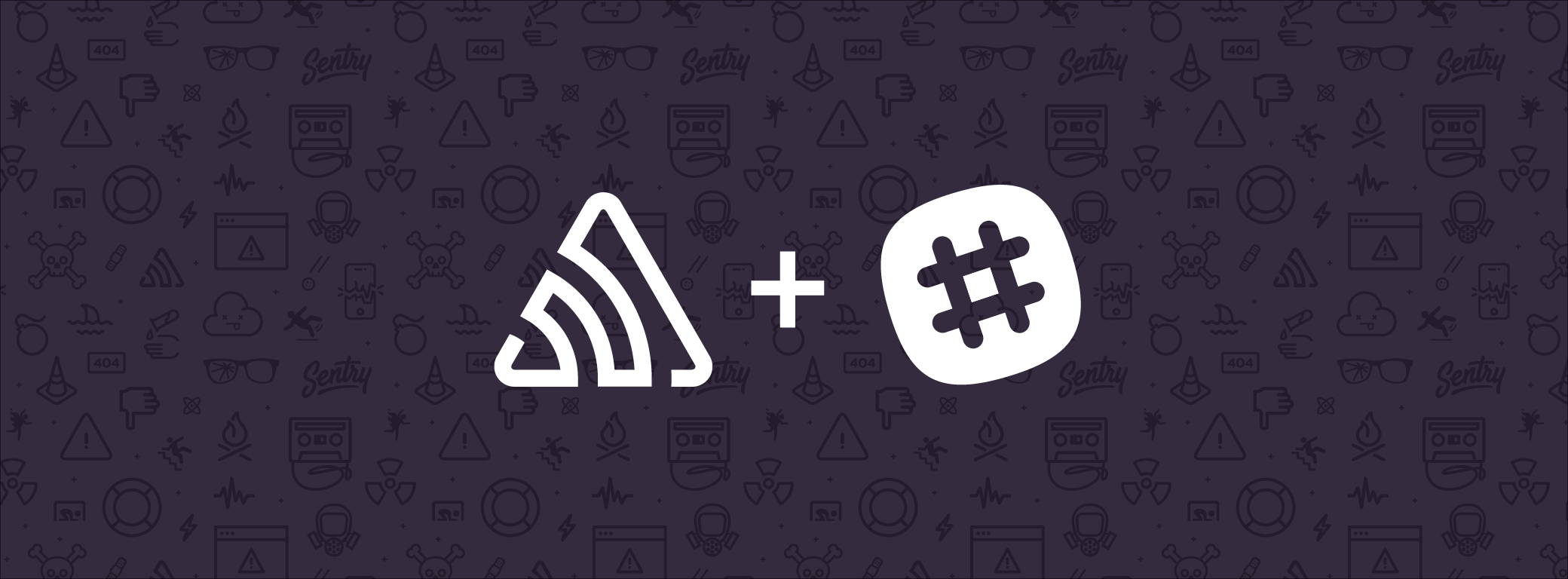
When it comes to engineering, there’s no word more synonymous with collaboration than Slack. You probably spend half your day working in it — thanks in no small part to tools like Sentry's Slack integration — and the other half sending gifs and sharing tweets you briefly chuckled at earlier.
That’s why we just put a lot of work of our own — aided by a regular flow of bird gifs (don’t ask) and links to SoundCloud mixes — into leveling-up the functionality available with our integration. You’ve always been able receive Slack notifications about errors the moment they arise, but now by installing our new integration you can do so much more:
Send specific kinds of errors to specific #channels based on your own alert settings. Should every billing error immediately ping #billing? Great. Should an error that’s thrown a hundred times in a minute notify #nononononononono? Done.
Assign issues to Sentry teams or users from Slack. Select who should tackle the problem directly in the Slack notification, and it’ll be assigned to them synchronously in Sentry to kick off the resolution workflow.
Resolve issues directly within Slack. When the issue is fixed, mark it as resolved from the same Slack notification that made you aware of the problem.
There are a couple of ways to get started with this new integration, and your own approach will depend entirely on one question: are you currently using Sentry’s old “legacy” integration? If yes, then you’ll need to remove it and replace it with the new integration. If no, then you’ll just add the integration from scratch. Both of these are straightforward.
Setting Up Our New Slack Integration
Our older integration was connected on a per-Project basis, and sent a notification stream to Slack. Our new integration is still activated through a Project, but is activated globally across your Sentry Org and creates workflows for your team within a specific workspace.
Start by clicking on All Integrations under any Project's settings.
At the top of the page, you’ll see the available Global Integrations list, which includes Slack. Click Configure to integrate your Slack workspace(s) with your project. And see this guide for a step-by-step walkthrough of connecting the integration and configuring Alert Rules for specific Slack channels and people.
If You’re Currently Using the Old Integration
Once you configure both the global Slack integration and your Alert Rules, you should disable the old integration. You’ll need to go to each Project that has it enabled and turn it off via All Integrations at the bottom left of the Project’s settings. It’s best to do this this after the new integration is all set up, to ensure there’s no interruption in your Slack notifications.
That’s it!
That’s it?
That’s it.
With a few minutes of setup, you’ll already have saved many more minutes that might have otherwise been wasted on triage. More time for writing code and responding with 🆒 every time someone says “cool” in a conversation.
Have questions? Reach out to our support engineers. They’re here to help. And also to code. But mostly to help.



